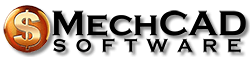AceMoney FAQ
This is a collection of frequently asked questions about AceMoney and personal finance management techniques. This FAQ is based on the questions from our users. If you can’t find answer to your question, check out AceMoney online tutorial. It’s a short and simple introduction into the world of personal finance management.
General questions
- Is AceMoney compatible with Windows 10?
- What is the real difference between AceMoney and AceMoney Lite?
- Is there a shipping charge for a CD version of AceMoney?
- Can AceMoney be used on a Mac?
- Some other web site provides a registered version of AceMoney. Is it safe to download?
- Do you have plans for an Android and/or iPhone/iPad version?
- Can AceMoney print checks?
- Does AceMoney allow online payment?
Install, upgrade and registration
- How long does it usually take between I place an order and get a license?
- I just purchased a license for AceMoney online, but can’t enter my license code. Help!
- When I start AceMoney I don’t see my accounts anymore. What happened?
- How can I upgrade my version of AceMoney?
- How to move AceMoney and data from one computer to another?
- When I click at my data file, AceMoney doesn’t open it anymore. Instead, Windows asks me to choose an application to open a file. Why?
- Can I change the dollar sign icon to something else?
- “Failed to open document” error when I try to open my file
Data migration from the other software
- How to import data from Microsoft Money?
- How to import data from Quicken?
- How to import data from another accounting software?
- How to import data from Excel or OpenOffice?
Import from QIF, OFX, OFC, QFX and CSV files
- When I import QIF file downloaded from my bank’s web site, all transaction dates are set to current. What is wrong?
- Can AceMoney open QIF or OFX files directly from the web site without downloading and importing manually?
- My bank only supports CSV format (comma separated values). Can AceMoney handle this file type?
- Can AceMoney connect directly to the bank and download transactions?
- How to avoid duplicate transfers during import from several QIF files?
- Can I download transactions from bank X directly from AceMoney?
- My bank tells me that it does not support AceMoney, how come it is in your list?
- Transactions download fails with error codes 2000 or 15500, what does it mean?
Account balancing
- Why is account balance on the main page (account list) different from the balance on the account page?
- Why are values in the Total column out of order and don’t have mathematical sense?
Tracking paychecks, credits, loans and mortgages
- How to enter a paycheck and track salary deposits?
- I lent some money to my friend. How can I use AceMoney to track his loan payments?
- How to track credit cards?
- How to track mortgage payments?
Budget
- Where can I configure my budget limits?
- I see Income and Expense radio buttons for every category. Does it mean that if category is marked as expense I can’t record income using it?
Entering transactions
- I see an ‘S’-column in the transactions screen. What’s normally in that column?
- What’s the difference between Uncleared, Cleared and Reconciled flags?
Investments
- How to use portfolio and track investments?
- My stocks or mutual fonds are not known to AceMoney. How can AceMoney download them?
- How to track Employee Stock Options?
- How to add a stock with some cost base?
Data synchronization
General questions
Is AceMoney compatible with Windows 10?
Yes, AceMoney is perfectly compatible with Windows 10.
So what’s the real difference between AceMoney and AceMoney Lite?
The only difference between full and lite versions of AceMoney is a number of supported accounts. Both versions use the same file format and have the same user interface, same dialogs and forms. AceMoney Lite only supports two accounts and a full version of AceMoney provides support for unlimited number of accounts.
Each account can be in its own currency and you will be able to record transfers between the accounts. For instance, if you have a checking account and a credit card account, you will record a tranfer from checking to credit card each time you pay the credit card with a check.
Is there a shipping charge for a CD version of AceMoney?
We don’t distribute AceMoney on any physical media, hence there is no shipping charge. All we sell is an electronic license that you will get by email. The license is just a code which allows you to unlock all functionality available in the trial version of AceMoney. When you purchase AceMoney license, you also get free lifetime upgrades to the future versions of AceMoney. We release new versions several times a year, so a version on CD would be obsolete very soon. However we absolutely don’t mind if you burn a copy of AceMoneySetup.exe file (available at our web site for free download) on CD by yourself.
Can AceMoney be used on a Mac?
AceMoney is not a native Mac application, but it runs great on any Mac with emulation or virtualization software. We prepared setup instuctions and screenshots describing all the details about running AceMoney on a Mac.
Some other web site provides a registered version of AceMoney. Is it safe to download?
No, unless you want some other person to take over your computer. See this page for additional information.
Do you have plans for an Android and/or iPhone/iPad version?
We are currently working on AceMoney for Android and iPhone/iPad. We will post an announcement on our homepage when we are ready.
Can AceMoney print checks?
No, AceMoney cannot print checks.
Does AceMoney allow online payment?
AceMoney does not support making online payments to banks and other financial institutions. The Schedule is used for adding scheduled transactions to AceMoney’s account transaction registers. As far as online features go, AceMoney can only download existing transactions from banks, and download stock/portfolio price quotes from various ticker sources.
Install, upgrade and registration
How long does it usually take between I place an order and get a license?
The license is sent to you automatically the same minute the order is approved. If you don’t see it in the inbox, most likely it was treated as spam. GMail spam filter loves AceMoney licenses and usually puts them to the Spam folder. Please check it before contacting us! If the license is not there we will resend it to you.
I just purchased a license for AceMoney online, but can’t enter the code. Please help.
Please, follow the instructions you’ve got from us right after the order. The instruction are very precise. Enter the name and the serial number exactly the same way they are specified in the email. The name and the serial number should match: you can’t enter any name with a particular license, because we generate licenses based on name specified during the order and the serial number is validated against the name.
It doesn’t make sense to type the serial number in, please don’t do that, just copy/paste it as directed in the email. In order to copy a serial number, select all six lines of it in the email with the mouse, do the right click and select Copy from a popup menu. Then return to AceMoney, left click in the serial number field of the registration dialog, right click and select Paste from the popup menu. The same procedure should be repeated for the name.
After you complete copy/pasting, click Ok. You should get a message saying “Thank you for supporting us!”, it completes registration.
Here is a short video explaining how to enter license data into AceMoney with a couple of clicks:
When I start AceMoney I don’t see my accounts anymore. What happened?
What you need to do is open your old data file using File->Open and then select “Load last file during startup” checkbox under Tools->Options if you want to have the file opened automatically each time you start AceMoney. AceMoney data files have .amj extension (older version used .mmw). If you don’t remember a location of the file, you can find it by searching (Start->Search for files or folders and enter *.amj (or *.mmw) as a file name).
How can I upgrade my version of AceMoney?
All you need to do is close AceMoney, exit AceMoney Reminder (right click at the green icon in the right bottom corner of the screen and select Exit) and install a new version over the existing version. All new versions are compatible with data files produced by the old versions. Please, backup your data before performing the upgrade for your safety.
Here is a show video showing how to download and install AceMoney to your Windows computer in one minute
How to move AceMoney and data from one computer to another?
The new secure AMJ format only allows sharing (that is, using on another computer) of the files when user specifically permitted it on the computer where the file was created. To do that, please click Tools->Options->Password, then tick the “Allow Multi-user access” box and select a password (how short is your choice).
This option will now allow sharing of the file with other users who know the password. The benefit of secure AMJ file format is that if the file is left carelessly on the internet (which happens), the financial information of the user is safe.
- Run backup procedure and then move your .amj file to the new computer.
- Uninstall AceMoney from the old computer.
- Install the latest version on the new system.
- Enter the serial number which you should already have.
- Open your old data file using File->Open and then select “Load last file during startup” checkbox under Tools->Options if you want to have the file opened automatically each time you start AceMoney.
Note: if you are still using an older version of AceMoney (using .mmw file format), you don’t need to add a password to the file. Also, you will not find the sharing option in the old version, so no need to tick anything.
When I click at my data file, AceMoney doesn’t open it anymore. Instead, Windows asks me to choose an application to open a file. Why?
Probably you installed Microsoft Office System 2003. It registers .mmw file extension as Media Catalog File regardless of the fact that this extension has already been registered with AceMoney. The only thing you can do is reassociate it again. Next time Windows asks you a question to choose a program, please select “C:\Program Files (x86)\AceMoney\AceMoney” (or “C:\Program Files\AceMoney\AceMoney” if on 32-bit Windows)
Can I change the dollar sign icon to something else?
AceMoney comes with a number of icons for different currencies in AceMoney.exe. You can change Windows shortcut icon in its properties:
- Right click on AceMoney shortcut on your desktop or the start menu.
- Click Properties.
- Click Change Icon button.
- Pick a new icon and click OK.
“Failed to open document” error when I try to open my file
The new secure AMJ format (in use since version 4.20.1) only allows sharing of the files when user specifically permitted it. To do that, please click Tools->Options->Password, then tick the “Allow Multi-user access” box and select a password (how short is your choice). This must be done on the computer where the file was originally created! So if you have reinstalled your operating system or if you want to open the file on another computer, it will not open unless you previously permitted it in AceMoney in which it was originally created. If you are unable to open the file on the original platform (because you reinstalled the operating system, or because your computer has crashed), you will have to submit a support ticket to send the file to us, so that we can reset its security settings, and send it back to you. The ticket support threads are private and safe, and we don’t send the file back via the thread but directly to your email address.
Data migration from the other software
How to import transactions from Microsoft Money?
Here is how to import transactions from Microsoft Money.
How to import transactions from Quicken?
Use Quicken? AceMoney is an award-winning Quicken alternative! This is how to import data from Quicken.
How to import transactions from another accounting software?
The vast majority of the other financial packages support export to QIF format. All you have to do is export data account by account into the separate QIF files. Then you need to create the same accounts in AceMoney and import QIF files into each of them. See Quicken instructions to get an idea of what steps you need to take.
How to import transactions from Excel or OpenOffice?
If you are using a spreadsheet application (like Microsoft Excel or OpenOffice Calc) to manage your finances and want to move data to AceMoney, here is another option. There is a freeware utility to convert data from spreadsheet to QIF format. You can download it free of charge at this address: http://xl2qif.chez-alice.fr/xl2qif_en.php. Then create the same accounts in AceMoney and import QIF files.
Import from QIF, OFX, OFC and QFX files
When I import QIF file downloaded from my bank’s web site, all transaction dates are set to current. What is wrong?
Different banks report dates in different formats. For example, the most of North American banks use MM/DD/YY format and a lot of European banks – DD-MM-YY. AceMoney can’t detect the date format automatically and parses it based on the user defined format of dates. This setting can be changed in the International Settings dialog (Tools menu). In order to allow AceMoney parse QIF files right, you must select an appropriate date format and import the file again.
Can AceMoney open QIF or OFX files directly from the web site without downloading and importing manually?
Yes, it can! First try to launch AceMoneyImporter.exe located in C:\Program Files (x86)\AceMoney. For 32-bit Windows, this path is C:\Program Files\AceMoney. By default AceMoneyImporter does nothing, but it will silently try to register itself with .qif and .ofx file types. “Silently” means – you will see no visual response after launching AceMoneyImporter, just as if nothing happened. If you already have any other accounting software installed on your computer, then AceMoneyImporter will not change the existing file associations, so you need to change these associations manually. Here is how to do that:
Instructions for Windows 7 or 8 or Vista users:
Open Control Panel, click on Default Programs, then click on “Associate a file type or protocol with a program”. In the list, double-click on “.qif” and then double-click on AceMoneyImporter icon. If you don’t see the AceMoneyImporter icon, click Browse to navigate to “C:\Program Files (x86)\AceMoney\AceMoneyImporter” and then double-click it there. Press Close, and you are done.
Repeat the same procedure for .ofx, .ofc and .qfx file types.
Instructions for Windows XP users:
In order to do that you need to open Windows Explorer, go to Tools->Folder Options, find there QIF extension and highlight it. If text at the bottom of the dialog says “Opens with AceMoneyImporter” then you are all set, just make sure that OFX, OFC and QFX files are also associated with AceMoneyImporter.exe.
To change current file association, highlight it, click at the Change button, Browse button and select C:\Program Files\AceMoney\AceMoneyImporter.exe.
Once AceMoneyImporter is associated with all the supported file types (QIF, OFX, OFC, QFX), go to your bank web site, login and navigate to a page with a link to the file. Click at the file and select Open instead of Download. If AceMoney is not running, it will be launched, then it will immediately display import dialog.
My bank only supports CSV format (comma separated values). Can AceMoney handle this file type?
Yes, it can. CSV is a simple plain text format where each line contains several fields separated with commas. AceMoney can import CSV files that were created by AceMoney, Microsoft Excel, OpenCalc or any other spreadsheet software.
Many banks provide CSV files for download from their web sites, however it might be challenging to import them as is, since each bank orders data in the CSV files differently. Such files should be updated in any spreadsheet application to match AceMoney expectations. Usually all you need to do is add empty or reorder the existing columns.
AceMoney expects the following columns in the CSV file:
- A (1) – Transaction/check number
- B (2) – Date
- C (3) – Payee
- D (4) – Category
- E (5) – Status
- F (6) – Withdrawal
- G (7) – Deposit
- H (8) – Total
- I (9) – Comment
These fields are the same as in AceMoney account register and they are ordered the same way as on the screen.
There is another way to import CSV files to AceMoney. There is a freeware utility converting data from CSV or any other spreadsheet format to QIF format which is well supported by AceMoney. You can download the tool free of charge at this address: http://xl2qif.chez-alice.fr/xl2qif_en.php.
Can AceMoney connect directly to the bank and download transactions?
Sure it can! We support about direct connections to about 4000 financial institutions all over the world including American Express, Discover Card, Chase, Citi and many others. Transactions can be downloaded with a single click of a button! Go to Account Properties, and press the Online Setup button to check if your bank is supported (online provider).
How to avoid duplicate transfers during import from several QIF files?
When you import accounts from multiple QIF files, each file represents a separate account and the transfers are imported to AceMoney twice (an outgoing transfer from one file and an incoming transfer from another file). Unfortunately there is no automatic solution to detect them, so you’ll have to go through these transfers and remove the duplicates manually.
We understand that it’s not an easy task, but unfortunately this is the only way to fix wrong balances. However it may not be that difficult if you follow these instructions.
- Import the QIF for the first account, ensuring that it’s imported to an account name that is identical to the original account name. Delete ALL transfers to or from this account (easy to do by sorting the account according to payee, shift click to select entire transfer range and delete).
- Import second QIF. Delete ALL transfers to/from the second account EXCEPT those relating to the first account.
- Import third QIF. Delete ALL transfers to/from the third account EXCEPT those relating to the first and second accounts.
- Continue until all account are imported.
Can I download transactions from bank X directly from AceMoney?
AceMoney uses industry standard OFX protocol to connect to the banks and download account transactions. This protocol is supported by over 4000 banks and AceMoney can connect to any bank providing this service.
If you believe that your bank supports direct transaction downloads via OFX protocol but cannot find it in AceMoney, please let us know an address of the bank OFX server and we will add your bank to the list of supported online services. Please take into account that OFX server is not the same as the bank web server and the fact that you can download transactions from your account web page does not mean that direct downloads initiated from the software are supported.
My bank tells me that it does not support AceMoney, how come it is in your list?
If your bank supports Direct Connect, that is the OFX protocol for downloading transactions directly to a software, your bank is supported by AceMoney even if the bank tells you that they do not support AceMoney. Your bank has a special server that both Microsoft Money and Intuit Quicken use (the software that the most banks officially supports), AceMoney connects to the same server and uses the same protocol to download transactions.
There is a chance that a bank will not provide you direct connect service unless you call them and ask to activate this feature. In this case please tell them to activate this service for MS Money or Quicken, since they are confused with AceMoney. Note that some banks charge a small monthly fee for this service, but the most good banks provide direct connect service free of charge.
Direct connection is not the only way of downloading transactions from your bank. You can also login to the bank web site, download transactions in .qif or .ofx formats (aka files for Quicken or Money), and AceMoney will successfully import them.
Transactions download fails with error codes 2000 or 15500, what does it mean?
Usually error codes 2000 and 15500 mean that your bank has not enabled direct connect service for you, or username/password that you’ve entered in the Online Setup dialog are invalid.
Most major banks require you to call them for direct connect activation. When you call the bank, ask them to enable Direct Connect for Quicken for Windows 2008 in case they have not heard of AceMoney: AceMoney relies on the same protocol as that version of Quicken. You have to be specific about the name of the protocol, since there is also a protocol called WebConnect, and it is not supported by AceMoney, you need Direct Connect.
Please note that some banks are really slow with activation of direct connect, it may take up to 24 hours until you can successfully connect to your account.
If you still cannot connect to your account even after signing up for access with the bank, make sure that you have selected the right online service provider in AceMoney. Pick the correct type (Bank, Credit card or Brokerage, even though the first two types usually are interchangeble) and the right server from the online service provider drop down list. Some banks have multiple servers for the clients located in the different states, Bank of America is one example. Please choose the server serving your state.
If downloads still fail, please contact our tech support service, describe the issue and attach AceMoney log file. Launch AceMoney, open the account that does not download transactions, click on the “Download transactions” button, check “Enable logging” and hit OK. Wait until download fails.
AceMoney log files are stored in the system temporary directory, also known as TEMP. Location of that directory is operating system specific, but all versions of Windows use TEMP environment variable to point to the location of that directory. Windows Vista and Windows 7 use C:\Users\[your account]\AppData\Local\Temp directory by default.
Please launch Windows Explorer (not Internet Explorer), type %TEMP% in the address bar and press Enter. Now find AceMoney-[current year]-[current month].log in the file list and attach it to the ticket. If today is May 18, 2014, then the name of the log file would be AceMoney-2014-05.log.
Account balancing
Why is account balance on the main page (account list) different from the balance on the account page?
You may have purchased investments associated with that account. If that’s the case, AceMoney added value of these investments to your account balance on the main page. Account page only shows a cash portion of the balance, so it is different from cash + value of investments. You can make AceMoney ignore value of investments and display only the cash balance of the account on the main page by unchecking “Add value of investments to account balance” in Tools->Options.
Another possible reason is different currencies. If your account currency (configured in the Account Properties dialog) is different from the default currency (configured in Tools->International Settings…), then balance on the account page is shown in that account currency, but balance of the account group on the main page is in default currency. Note, that even on the main page balance of the account is always displayed in the account currency. AceMoney uses default currency only for the group balance and the total balance.
Why are values in the Total column out of order and don’t have mathematical sense?
Most likely you are sorting transactions by something other than Date. Running totals only make mathematical sense when transactions are sorted by date. These values are tied to the specific transactions and when you sort transactions by numbers, category or some other field, the totals naturally go out of order, even though the values are still correct.
Simply click on the header of the Date column to sort transactions by date, this will bring the view and totals back to normal.
Tracking credits, loans and mortgages
How to enter a paycheck and track salary deposits?
I lent some money to my friend. How can I use AceMoney to track his loan payments?
We suggest two methods.
Method 1: Create a new account and call it “Friend”. Record a transfer from your own account to this account – this will show initial loan amount. When your friend pays money back, record every payment as a transfer from the account “Friend” to your own account. You don’t even need to generate a report to see how much he owes you: “Friend” account balance shows the amount.
If the loan involves interest, please use this step by step guide describing how to setup a new loan account and have AceMoney automatically calculate interest and principal portions of the loan payments.
Method 2: Create a category “Loan:Friend”. Record a withdrawal using this category – it will show initial loan amount. When your friend pays money back, record every payment as deposit to any account using the same category (“Loan:Friend”). In this case you need to generate category spending report to see how much your friend owes you.
How to track credit cards?
Usually it makes sense to have a separate credit card account and record all credit card transactions as withdrawals into it. At the end of the cycle that account will have some negative balance. As soon as you get a statement from the bank, it’s a good idea to reconcile the transactions (mark all statement transactions in AceMoney as reconciled), write a check and record it as a transfer from checking account to the credit card account. If statement balance is paid in full, credit card account balance should be zero, unless you already recorded new transactions which are not included into the statement.
How to track mortgage payments?
There are several ways to deal with mortgage payments. A typical mortgage payments usually consists of three parts: principal, interest and escrow.
The easiest way to record mortgage payments is by scheduling a recurring withdrawal as a split transaction with three amounts allocated to three special categories. This lets you use category reports to figure out how much money was paid for interest, principal and escrow account during the year. However this method doesn’t allow you to see balances of your mortgage and escrow accounts.
If you want to track balances on mortgage and escrow accounts, you need to create them in AceMoney as regular accounts. Set initial balance on your mortgage account to a negative number representing the amount of money that you owe to the bank for your house. Initial balance on the escrow account should be zero when you are buying a new home, otherwise set it to the current balance.
Your mortgage payment in this case is also a withdrawal, but only interest part of the split is recorded using category to track interest payments. Principal amount is recorded as a transfer from split going to the mortgage account, so every payment will slightly increase balance on that account. Escrow payment is also recorded as a transfer from split.
In this scenario you need to record all activities on the escrow account when your bank or yourself pay for home insurance, property taxes or PMI with money from the escrow account.
Budget
Where can I configure my budget limits?
Budget limits are set on a per category basis. They can be set in the category properties dialog on the Categories page. Budget by categories and budget by subcategories reports show the difference between planned and actual income or spendings.
I see Income and Expense radio buttons for every category. Does it mean that if category is marked as expense I can’t record income using it?
No, it does not, you can record both. The one and the only purpose of these switches is to show mathematical sign of budget limit. We know that some welknown software packages separate income and expense categories. AceMoney doesn’t and here is why. Let’s consider a category named Electronics. For instance, you’ve got a laptop for $900, but this is a price after $100 mail-in rebate. So, in reality you’ve spent $1000 (withdrawal on Electronics) and the spending report on Electronics should show this number. Moreover, in our world rebates don’t come back sometimes. If you are lucky enough, the rebate check arrives and you deposit it on Electronics to your bank account. The report shows $900, everybody is happy. See, you just got income on the expense category. And this is the very reason why we don’t separate income and expense categories. Categories should be free! :-)
Entering transactions
I see an ‘S’-column in the transactions screen. What’s normally in that column?
The column shows transaction state, Account balancing (or Reconciliation) is based on transaction lifecycle which is defined by transaction states. Every transaction has three states (statuses): uncleared, cleared and reconciled. The first status basically means that the transaction has been entered manually and you don’t have any confirmation of it from the bank. Once the bank reports it at the web site or in the statement, the transaction can be moved to the next state: Cleared. Once you reconcile all cleared transactions with the bank statement, all of them should be moved to the Reconciled state. The reconciled balance should be the same as the last statement balance.
What’s the difference between Uncleared, Cleared and Reconciled flags?
A transaction has three states: Uncleared, Cleared and Reconciled.
Uncleared means nothing, for instance, you just entered this transation and have no official confirmation of it.
Cleared state can be assigned if you know that the transaction really has happened. For example, if your bank shows it at the web site you can assign cleared state to the transaction.
Reconciled is the last state in transaction lifestyle. Usually you move several transactions from cleared to reconciled state at the end of the month based on the bank statement. We also developed “Balance account” dialog to make this last step convenient.
Investments
How to use portfolio and track investments?
1. Create a new account representing your real account with a brokerage. Transfer cash from your checking account to this investment account, you will use that cash to pay for investments.
2. Try to find a web site providing quotes for your investment. At the moment AceMoney covers so many markets, that it is very difficult to find an investment with quotes that cannot be downloaded. Start with Google Finance, Bloomberg and Yahoo, they seem to cover 90% of all investments.
3. Define a new investment on the Portfolio page (Add investment button) and use the symbol/data source that you found in the previous step. If nothing was found, still enter some meaningful abbreviation as a symbol. Use Update button in the investment dialog to set price per share manually, or Download button to get it from the chosen data source automatically.
4. Enter a new investment transaction. Go to the investment account, click on Investment Transaction button and enter the required data. AceMoney supports different types of investment transactions, see built-in help for more information. Use “Buy shares” to record shares purchase, it will use cash on the account (that was transferred in step 1) to pay for the shares. Note that if there was no cash available, cash balance of the investment account will be negative.
5. Account page shows only cash balance, so when you buy investments, cash balance value goes down, when you sell them, it goes up. You don’t see value of investments associated with that account on this page, but it is added to the cash balance when you look at a list of all accounts on the main page. Value of investments may not be displayed there if you uncheck “Add value of investments to account balance” in Tools->Options.
My stocks or mutual funds are not known to AceMoney. How can AceMoney download them?
AceMoney can download stock quotes from many different locations, they are called data sources and can be changed in the investment properties dialog. If one data source doesn’t allow to download your particular stock quote, try to replace it with another one and try again.
The vast majority of the investment quotes can be obtained from Yahoo Finance. In this case AceMoney uses the same symbols as Yahoo! Finance in order to download the stock prices. Please use Yahoo! Symbol Lookup to find the stock. By default the stocks are downloaded from the United States Stock Exchanges. If you are interested in other stock exchanges, an appropriate suffix should be added to the symbol. Here is a full list of exchanges.
AceMoney supports not only Yahoo! Finance, but many other data sources for the stock quotes, some of them may work better for different markets. You can assign a specific data source for an investment in the investment properties dialog.
How to track Employee Stock Options?
AceMoney doesn’t provide a direct way to record options and check vesting numbers, but it is possible to track current market value of the options. Create a new account, call it Employee Stock Options. Go to the Portfolio page, add options stock as a new investment if it’s not already there. Download market price. Click on Investment transactions tab and record Buy shares transaction for the total number of your options by the granted price. Make sure that “Add value of investment to account balance” is checked in Tools->Options. Go back to the accounts page. Balance of the new account should reflect the current value of your options.
How to add a stock with some cost base?
- Compute share price as cost base divided by number of shares.
- Record Buy Shares transactions to add X number of shares by the price computed in step 1.
- Record a dummy deposit on the investment account for the same amount as total of the Buy Shares transaction entered in step 2.
Data synchronization
Can I work with the same data file from multiple locations or computers?
Yes, you can! But first, you must explicitly allow for that in Tools->Options->Password by marking “Permit access by multiple users“, and you need to set a password for your document. All your accounts, transactions, categories, payees, favorite reports and other important things are saved in the single file with .amj extension. Find this file on your hard drive, place it on a network share or create a new network share for it, so it becomes accessible from the other computers and use File->Open menu item to open it.
If network share is not an option, you can use a Dropbox based solution (http://dropbox.com, free). Register with them, install DropBox on each computer where you plan to use AceMoney and DropBox will create a special directory. Every file you save there will be automatically synced up with all your computers almost instantly. So, if you entered new transactions on one computer and saved the file, you can open the file on another computer and see that change.
If you have a question not answered by this page, please contact our Technical Support Department.